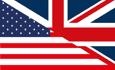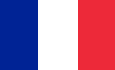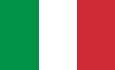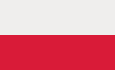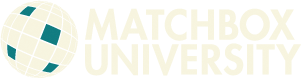Manage Your Collections
Get Started with Your Collection
Steps to set up a collection using this web site and database:
Step 1: Set up an Account
![]() Go to the Account option from the Main Menu and set up and account, then return here.
Go to the Account option from the Main Menu and set up and account, then return here.
Step 2: Create a Collection
![]() Go to Create a Collection
Go to Create a Collection
Step 3 (optional): Set up lists of sellers and storage locations
![]() You've already entered some Collection Code List items. You can add to your lists at any time from the Create Collection Code Lists menu option.
You've already entered some Collection Code List items. You can add to your lists at any time from the Create Collection Code Lists menu option.
Step 4: Add models to your collection
![]() No models yet added
No models yet added
There are two ways to add a model to your collection:
Option 1:
- Look up a model you using either the Search Models or Search Releases menu options.
- Drill down to the variation record that matches your model.
- On the Variations Detail page, check the box marked Add to Collection.
- Fill in the collection information in the resulting form and submit it (the model is now added to your collection).
- Note: you can search by any criteria on the search pages to get to the variation you want.
Option 2:
- Direct entry: If you know the database 'Variation ID' (also called 'VarID') of the model you have (for instance, 'SF0484-003-a') you can enter it directly from the Manage Your Collection menu.
- Using this option, you MUST have this ID- you cannot use just the MAN#, Mack# or other ID for this method.
- You can print listings of models with the VarID's to use as reference if you prefer this method.